Table of Contents
Fabric with ATLauncher
ATLauncher is a modpack launcher that supports Fabric mods and modpacks. This page will guide you through the process of installing Fabric and adding Fabric mods and modpacks with ATLauncher.
Installing Fabric
First, you will need to enter the Create Pack panel. You should be presented with a list of Minecraft versions, and the option to choose a mod loader.
Select the Minecraft version you want to install Fabric for, and then choose Fabric in the list of mod loaders, usually, ATLauncher selects the latest version of Fabric Loader for you automatically:
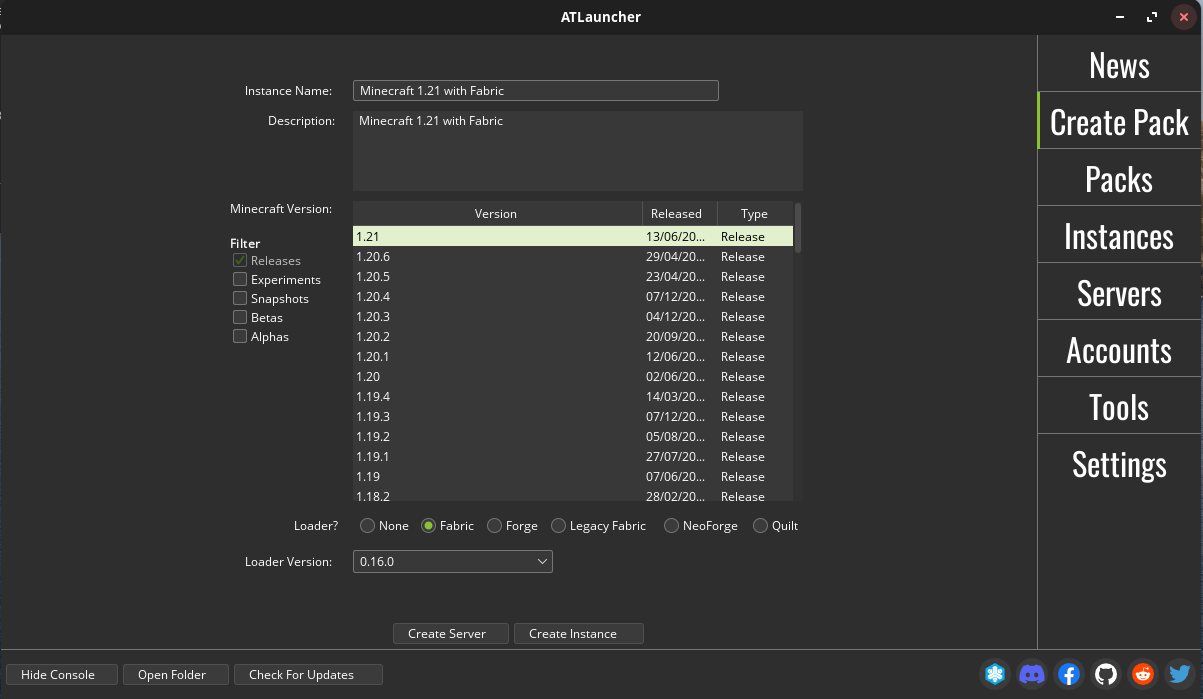
Don’t forget to login with your Microsoft Account on the Accounts panel, or ATLauncher will not allow you to create any instances.
You will need to select your account from the list of accounts when you’ve added it.
Once you’ve selected your Minecraft version and Fabric Loader version, click Create Instance. ATLauncher will download and install Fabric Loader for you and create a profile for it.
Installing Fabric Mods
To add Fabric mods to your instance, you will need to click on the Instances tab and select the instance you want to add mods to. Click on the Add Mods button to open the search panel.

Alternatively, you can access this panel by clicking on Edit Mods on the instance you want to add mods to and then clicking on the Add Mods button.
