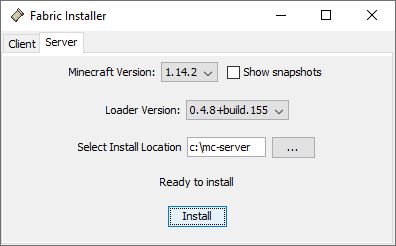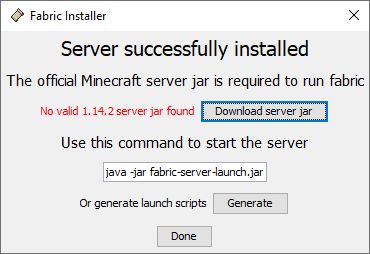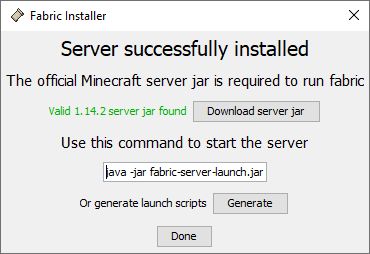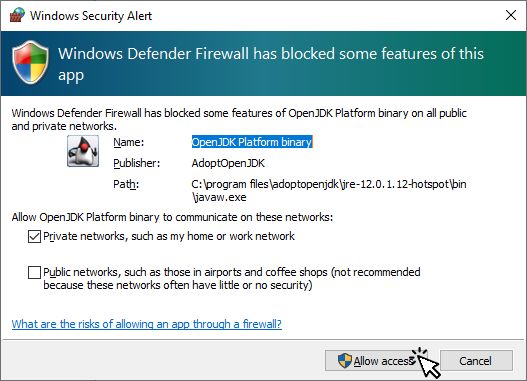Table of Contents
Installing a Fabric Server (Windows)
STEP 1: Create a Fabric client instance
Before setting up a Minecraft server with Fabric mod loader, it may be a good idea to install Fabric for clients, download and test all the mods you want in the server in that instance, and once you have everything set up and working, only then set up the server.
STEP 2: Install Java
Follow the Java tutorial
STEP 3: Install Fabric in the Server Folder
Go to https://fabricmc.net/use/ and select the Minecraft Server option, then download the Windows exe installer or the Universal JAR installer.
Run the Fabric Installer jar/exe you downloaded. Select the Server tab. Select the Minecraft Version and the Loader Version
In Select Install Location enter the name of the folder where you want the server to be installed. If the folder does not exist the installer will create it.
Click Install
The installation process may take some time, when the install is done, you will see this:
Click on Download server jar to download the Minecraft server.jar file
Click on Generate to generate start.bat and start.sh You can use those batch files to start the server.
You may now close the Fabric Installer.
In the Command Window you opened in STEP 2 type:
cd "c:\mc-server" [ENTER]
Note: If the server path is in another drive, first switch to that drive, for example if the server path is in the D: drive, enter this at the command prompt:
d: [ENTER]
The command prompt should change to:
c:\mc-server>
Now type the following to create the eula.txt file:
echo eula=true>eula.txt [ENTER]
STEP 4: Starting the server
NOTE: The installer now has a button to generate the batch files for you, so the following instructions may be outdated.
NOTE: If you are upgrading Fabric in this server, delete the .fabric folder inside the server folder if it exists. If you are also upgrading the Minecraft version, remember to download the correct server.jar as explained before.
Start the server by typing in the command window:
java -jar fabric-server-launch.jar nogui [ENTER]
If you are using Windows and get a Windows Security Alert, click on Allow access
You should see something like this in the command window:
Now that the server is up and running, you can stop it and create/edit a batch file that starts the server. Type
stop [ENTER]
in the command window to stop the server. Then type the following:
echo java -jar fabric-server-launch.jar nogui>start.bat [ENTER]
If you want to specify how much RAM to allocate to the server, type this instead of line above:
echo java -Xms1024m -Xmx2048m -jar fabric-server-launch.jar nogui>start.bat [ENTER]
Use the values you want for Xms and Xmx
Now type this:
echo pause>>start.cmd [ENTER]
This will create a c:\mc-server\start.bat file that you can use to start the server by double clicking it.
Now you can add mods to the c:\mc-server\mods folder. The easiest way to do this is to copy the mods you have in the client instance you created to test the mods to include in the server.
You may want to review the mod list in the client instance by opening the Mod Menu GUI. Any mod labelled as CLIENT you can exclude from the server mods folder.
If you are using OptiFine in the client instance, do not copy the Optifine and OptiFabric jar files to the server mods folder as OptiFine is a client-side mod!
After copying the mod files to the server mods folder, you may also want to copy the client instance's config folder files to the server config folder.
Now restart the server by double clicking the start.bat file.
NOTES
Some mods that are intended to only be installed in the CLIENT may have bugs and crash the server if you copy those mods to the server mods folder. You will have to determine the mod that is crashing the server by removing mods one by one, or half the mods at a time until you find the mod that is causing the crash. If you encounter this problem, please open an issue in the mod issues page.
If you are going to use a hosted server, and the provider only allows you to use server.jar:
Rename server.jar to vanilla.jar
Rename fabric-server-launch.jar to server.jar
Edit the fabric-server-launcher.properties config file: serverJar=vanilla.jar
This may work if the hosting server only checks for the file name of the jar. If it seems that you are not able to setup a Fabric service on a hosted server, ask the hosting company to add support for Fabric.