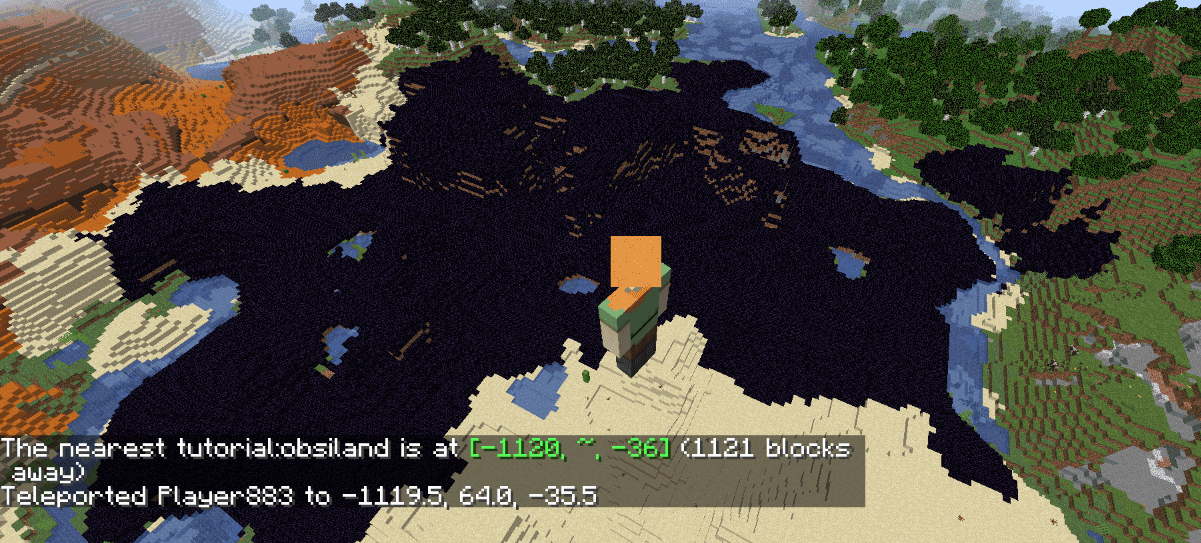Table of Contents
Adding Biomes [1.16.3]
The tutorial applies for only old versions! For versions 1.18 and beyond, biomes are made completely using JSON, see Minecraft Wiki page for more information.
There are 3 steps that are required to add a biome to the world.
- Creating a biome
- Registering a biome
- Adding a biome to a climate zone in the world
In this tutorial, we will add new biome called obsiland biome, whose surface is covered with obsidian.
Note that this tutorial depends on the Biome API in Fabric API which is marked as experimental. If the API doesn't work, consider using the mixin version.
Creating a Biome
To create a biome, use Biome.Builder and configure properties.
Missing one property will likely cause the game to crash.
It is recommended to look at vanilla biomes (created in DefaultBiomeCreator) as examples.
public class ExampleMod implements ModInitializer { // SurfaceBuilder defines how the surface of your biome looks. // We use custom surface builder for our biome to cover surface with obsidians. private static final ConfiguredSurfaceBuilder<TernarySurfaceConfig> OBSIDIAN_SURFACE_BUILDER = SurfaceBuilder.DEFAULT .withConfig(new TernarySurfaceConfig( Blocks.OBSIDIAN.getDefaultState(), Blocks.DIRT.getDefaultState(), Blocks.GRAVEL.getDefaultState())); private static final Biome OBSILAND = createObsiland(); private static Biome createObsiland() { // We specify what entities spawn and what features generate in the biome. // Aside from some structures, trees, rocks, plants and // custom entities, these are mostly the same for each biome. // Vanilla configured features for biomes are defined in DefaultBiomeFeatures. SpawnSettings.Builder spawnSettings = new SpawnSettings.Builder(); DefaultBiomeFeatures.addFarmAnimals(spawnSettings); DefaultBiomeFeatures.addMonsters(spawnSettings, 95, 5, 100); GenerationSettings.Builder generationSettings = new GenerationSettings.Builder(); generationSettings.surfaceBuilder(OBSIDIAN_SURFACE_BUILDER); DefaultBiomeFeatures.addDefaultUndergroundStructures(generationSettings); DefaultBiomeFeatures.addLandCarvers(generationSettings); DefaultBiomeFeatures.addDefaultLakes(generationSettings); DefaultBiomeFeatures.addDungeons(generationSettings); DefaultBiomeFeatures.addMineables(generationSettings); DefaultBiomeFeatures.addDefaultOres(generationSettings); DefaultBiomeFeatures.addDefaultDisks(generationSettings); DefaultBiomeFeatures.addSprings(generationSettings); DefaultBiomeFeatures.addFrozenTopLayer(generationSettings); return (new Biome.Builder()) .precipitation(Biome.Precipitation.RAIN) .category(Biome.Category.NONE) .depth(0.125F) .scale(0.05F) .temperature(0.8F) .downfall(0.4F) .effects((new BiomeEffects.Builder()) .waterColor(0x3f76e4) .waterFogColor(0x050533) .fogColor(0xc0d8ff) .skyColor(0x77adff) .build()) .spawnSettings(spawnSettings.build()) .generationSettings(generationSettings.build()) .build(); } }
Registering Biomes
We register our biome at the entrypoint onInitialize.
If you use your own surface builder, you will also have to register it.
public class ExampleMod implements ModInitializer { public static final RegistryKey<Biome> OBSILAND_KEY = RegistryKey.of(Registry.BIOME_KEY, new Identifier("tutorial", "obsiland")); @Override public void onInitialize() { Registry.register(BuiltinRegistries.CONFIGURED_SURFACE_BUILDER, new Identifier("tutorial", "obsidian"), OBSIDIAN_SURFACE_BUILDER); Registry.register(BuiltinRegistries.BIOME, OBSILAND_KEY.getValue(), OBSILAND); } }
You should also give your biome a language entry in your en_us.json file:
- src/main/resources/assets/modid/lang/en_us.json
{ "biome.tutorial.obsiland": "Obsiland" }
Adding a biome to a climate zone in the world
We need to specify the climate to which the biome is added, the biome which we are adding, and the weight of the biome (a double value). The weight is a measurement of the chance the biome has to spawn. A higher weight corresponds to a higher chance for the biome to spawn, proportional to the weights of other biomes. You may want to give your biome a higher weight during testing so you can find the biome more easily. In this tutorial, we will add the custom biome to the TEMPERATE and COOL climates as an example.
public class ExampleMod implements ModInitializer { @Override public void onInitialize() { [...] OverworldBiomes.addContinentalBiome(OBSILAND_KEY, OverworldClimate.TEMPERATE, 2D); OverworldBiomes.addContinentalBiome(OBSILAND_KEY, OverworldClimate.COOL, 2D); } }